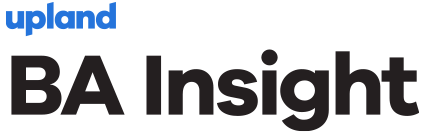Home / What is Microsoft Search?
What is Microsoft Search?
Microsoft Search, a feature of Microsoft 365 (previously Microsoft Office), allows business analysts (BA) to search for and collect information from across the organization in an instant. An internal search function of Microsoft 365, Microsoft Search provides a hassle-free experience by allowing anyone to search for any content within their workplace cloud database on Microsoft 365. Additionally, it also allows users to search the internet using Microsoft’s default search engine, Bing.
Interconnectivity at the workplace is important for any business or enterprise. Work becomes a lot easier when the company’s applications, data, and content are seamlessly interconnected. This is why Microsoft 365 is an essential tool for any organization.
Microsoft 365 is a cloud-based platform offering numerous applications created by Microsoft including Word, PowerPoint, Excel, and a range of other programs. These are all connected on the business’s Microsoft 365 server. Microsoft 365 is a scalable platform available for individuals, businesses, and enterprises to use on a subscription basis.
While connectivity is important, if users are unable to locate the right content , then the platform is of limited use. Finding the correct information within a workplace of any size can be very difficult. To locate the content you’re looking for, you need to know where to search, and what keywords to search for, which can be surprisingly difficult to do.
Microsoft Search allows users to easily locate the information they need on the intranet or internet, without having to switch from one application to another.
The search tool is especially beneficial for business analysts, because it allows them to locate relevant information stored in the cloud, across the organization, using Microsoft 365. Microsoft Search allows them to search computer files on Microsoft’s Windows operating system and internet using Bing.
Whether it’s searching for files, people, organization charts, FAQs, or the web, Microsoft Search makes the entire process painless. The business analyst can type in the keyword, without having to know the exact location of the information. Microsoft Search provides personalized results based on the search keywords depending on how a particular user works and where they are located in the business. Microsoft Search also immediately intuits the next step and offers them a range of functions, such as setting up meetings or chatting with the person owning the information.
The platform uses artificial intelligence (AI) to bring all employees, documents, answers, and actions together. As it is a personalized search platform, the results of Microsoft Search can vary from user to user. Even if two users are using the same keywords, their search results may look completely different. The result can depend on the level of accessibility and permissions the user has for accessing certain documents, their past searches and activities, the trending themes in the organization, and more.
This makes Microsoft Search particularly valuable to business analysts, unlocking data deep within the organization, being able to track the owners, and finding holistic sources of information to provide next-level insights.
How do Business Analysts Use Microsoft Search?
In the current Microsoft system, the search box can be found in a few Microsoft 365 apps on Windows including Word, PowerPoint, and Excel. It can also be found in OneDrive for business, Outlook, Bing, and SharePoint. Microsoft plans to introduce a search box to more Microsoft 365 applications soon.
For fhe most basic functions and searches, business analysts can use the search box located on the header bar of Microsoft 365 apps and in Bing. The search results that are provided utilize Microsoft Graph, which allows the display of results that are relevant to their specific experience. This means that if a business analyst puts their query in the search box within Microsoft 365, the result will be based on their previous activities on the platform. For example, the search result could be a document emailed on Outlook, a file on SharePoint, or even a business-specific term that has been used earlier.
When a user puts in a search keyword, Microsoft Search processes this query and accordingly extracts results matching the query from larger phrases. This is done using AI that has learned common phrases that the user queries. For example, if a business analyst searches, “how to operate product X,” the AI will extract the words that are of low importance such as how to, and instead trigger the query result based on more relevant terms, in this example, operate product X. The results are shown based on their relevance by using intelligent ranking algorithms.
Similarly, the search box can be used on Bing. The user types their query into Bing’s search box and the results are extracted from the web based on public search results. While searching internally, you may find documents that are organization-specific. More specifically to business analysts, there are additional insights to be gained. Using AI, text analytics, natural language processing (NLP), automatically generated metadata, and a wide variety of connections across the system, everything relevant related to a search is retrieved.
How is Microsoft Search Different from Other Search Engines?
Microsoft Search does not just search the web like any other public search engine but can also search the enterprise’s internal files from Office 365. This allows business analysts to find what they have been working on, in addition to any relevant documents across the organization.
Because there’s no need to switch from one app to another to locate information or data, Microsoft Search saves business analysts a lot of time. Users can access the Microsoft Search bar on any Microsoft application, and the results related to the search will be pulled from across the entirety of Microsoft 365. Plug-ins ensure that every piece of software and every last byte of data is accessible.
IT administrators can tweak Microsoft Search in a number of ways to improve results and the user experience.
They can:
- Prioritize more internal or external content
- Program specific commonly used keywords so responses are faster
- Microsoft Graph Connectors can be used to add external content to the Microsoft Search index. These enrich the search experience by pulling files and data from other sources in addition to Microsoft 365.
- Verticals and other similar configurations can help customer the user experience
What queries can Microsoft Search Help with?
Microsoft Search can help users find answers to a variety of queries. There are a few major types of questions and concerns that can help.
Getting Information Related to a Specific Person
It’s common that a business analyst needs to know much more information than they have. Microsoft Search can track who has worked on a particular document or dataset. Then, the business analyst can type in the name of the person involved and the results list all the content that individual has worked on. The search results can be further enhanced by adding more keywords.
However, if the business analyst or the individual searched for has a restricted view or limited permissions, results may not be complete. The searcher will only be able to see the documents that both they, and the person they searched for, can access.
Getting Information About a Person
A user can use Microsoft Search to get information about those within the business. This can include details of the projects that individual has worked on or is working on. This is useful for BAs who want to track the work of certain employees and can be done by typing the name of the person in the search bar. While the system works best when the full name is typed, even if a partial name is entered, the search will show all relevant results.
Searching for Messages
It’s common to send or receive a message, remember the content, but not who sent it or on what platform. Was it email? Messaging? Carrier pigeon? If a user remembers the subject of the message but cannot remember the details or where the message was sent, they can simply type it in the search box, and then select the messages tab. This will display relevant results from both Outlook and Teams.
Getting Back to a Task
Microsoft Search allows business analysts to quickly and easily get back to the latest files they have been working on. When using SharePoint or Bing, the user can search and it will show up to the user’s ten most recent files.
It can also help locate a certain type of file. For instance, the user can type in “project status spreadsheet” and the search results will show Excel files that have the keywords project status. The user can also search for a file by their colleague. For this, they can write in keywords such as ”Sales presentation deck by Jess Andrews in March.” The results will show the PowerPoint presentation prepared by a person named Jess Andrews in the month of March containing the keyword sales.
Finding Resources in the Organization
Many search administrators bookmark resources, central tools, and important information so it is easier for the user to search. Search admins can also define answers for common FAQs so they can be easily found at the top of the search results.
Collaboration with Colleagues
Microsoft Search also makes collaboration on projects easier. If a business analyst is working on a project and they want to share it for input and feedback with someone else in the organization, they can type their name into the search bar and select the right person from the results, immediately sharing the file with the tagged individual. Alternatively, the user can check the contact card of the colleague to get more details on how to contact them.
Finding Related Files
If a business analyst wants to reuse or look up some document from a workbook or presentation related to their ongoing task, they can just type the file name into the search box and the results with the best matches will appear. However, the business analyst can only access the files for which they have permission. If they are unable to find the relevant file, they can select the more option to see additional files matching the search result.
Getting Help
If anyone needs help with any of the Microsoft 365 applications, they can type, ”get help on (name of the application),” and the search results will recommend articles to answer the queries.
Definitions and Other Web Search
Users can type a particular word into Bing’s search box to get a quick definition of the word from the web. Similarly, they can use the Bing search engine to surf the web and get answers from the public domain.
Challenges and Strengths of Microsoft Search for Business Analysts
There are many ways business analysts can use Microsoft Search to do perform their roles better. However, there are also shortcomings.
Data Privacy and Access
A very commonly asked question by any Microsoft Search user is if others can find the content created by them. The answer is yes. However, this will depend on whether the person searching for the document has permission to see it or not. For example, if a file is created by a user and shared with a large group then all members of the group can see it. However, if the organization has turned off the Delve app, then the person searching the content will get access to only that content that is explicitly shared with them.
Business analysts must ensure that whatever they save in the system has been set to appropriate levels of privacy to ensure everything remains safe. Business analyst documents contain sensitive information, and this should be protected.
In the same way, the business analyst should have complete access to everything they will need to get their job done, with high-level insights into everything required.
Search History Accessibility
Another FAQ is whether the search history of a user is visible to others within the organization. Microsoft Search history is not shared with the organization or even with Microsoft. If many people in an organization search for the same keywords, then Microsoft Search will tell the admin that the search word is popular, but it will not disclose the identity of the people who searched for it. The search admin can utilize this information to define the resources better for a better search experience.
As a business analyst types in their query in the search box, they may get matches based on their personal search history. These search suggestions help the user quickly locate the information they are looking for. However, if the search suggestion is no longer useful, they can delete it.
AutoClassifier for Deeper Insights
Automated metadata uses a host of functions such as AI and NLP, meaning everything a business analysts needs to answer their questions is findable. There’s next-level tagging and categorization that means everything across an enterprise is accessible, delivering quality, accurate, useful search results.
Searching from One Location
For business analysts, it’s often a challenge when they don’t know where everything is stored. With every program and data point accessed from a familiar platform, Microsoft Search removes that problem. Even if a particular program is completely unknown to the business analyst, Microsoft Search negates the need to navigate it, providing the relevant information.
Askable Searches
Microsoft Search uses AI and NLP to optimize searches. business analysts can ask questions and the software will parse out unhelpful results and provide what is required. Over time and repeated use, the AI begins to anticipate what the business analyst requires and volunteer relevant data or next steps.
Microsoft Search makes information accessible.
Using a variety of tools, Microsoft Search makes data accessible for business analysts. This means they can get their job done far more effectively. With data connections across all programs, high-level security access, intuitive metadata, and access to a broad range of information, insights can be so much more accurate.
Azure AI Search